Cheapo USB capture device
I recently realised that HDMI capture devices had got cheap. Until recently you would expect to pay around £80 for one, but then some adverts for sub £20 ones started appearing (sub £10 if you're happy to wait for shipping from China).
I found a cheap USB 3 one that claimed to capture 1080p@60 and a USB2 one that was very similar but only managed 1080p@30. I don't particularly have a use for one but figured for such a cheap price it might be handy to have one kicking around my box of bits.
After a brief amount of googling I discovered the "USB 3" device was actually made by a company called WiiStar. The chipset used is Macrosilicon as displayed by running lsusb under linux.



In Window 10 it does not require a driver which is always a good thing. Oddly the "USB3" variant came with a driver CD which I haven't bothered putting in a machine. Plugging it in makes a "USB Video" and a "USB Digital Audio" device available for normal application usage. Skype, Zoom, OBS, VLC all work fine. Both devices appear to be the same at the electronics level with the differences just being in the casing. I think I prefer the "USB 3" one because of it's built in USB cable. This makes it easier to plug in to my laptop's USB port while things are plugged in to neighbouring ports.

You need to choose 'Media->Open capture device' to bring up the device capture window. Choose "USB Video" from the Video device name dropdown. Then check the 'Show more options'.
The options I found worked are as follows:
:dshow-vdev=USB Video
:dshow-adev=
:dshow-aspect-ratio=16\:9
:dshow-chroma=mjpg
:dshow-fps=0
:no-dshow-config
:no-dshow-tuner
:dshow-tuner-channel=0
:dshow-tuner-frequency=0
:dshow-tuner-country=0
:dshow-tuner-standard=0
:dshow-tuner-input=0
:dshow-video-input=-1
:dshow-video-output=-1
:dshow-audio-input=-1
:dshow-audio-output=-1
:dshow-amtuner-mode=1
:dshow-audio-channels=0
:dshow-audio-samplerate=0
:dshow-audio-bitspersample=0
:live-caching=300
:dshow-size=1920x1080
A number of these are defaults that can possibly be omitted but I know the above combination works for me.
 |
| "USB 3" HDMI capture device |
 |
| USB 2 HDMI capture device |
| dmesg output when attached to linux |
What modes does it support ?
Thanks to the linux command v4l2-ctl we can ask it.
Is it really USB 3 ?
No, not at all. It's USB 2 with a blue connector. There are only four pins in the plug and USB 3 has 9. It doesn't support 1080p@60, 1080p@30 is the highest it'll go. It will tolerate a 1080p@60 signal but the capture will only be at 30fps.
But does it work ?
Yes. In fact it appears to work rather well.In Window 10 it does not require a driver which is always a good thing. Oddly the "USB3" variant came with a driver CD which I haven't bothered putting in a machine. Plugging it in makes a "USB Video" and a "USB Digital Audio" device available for normal application usage. Skype, Zoom, OBS, VLC all work fine. Both devices appear to be the same at the electronics level with the differences just being in the casing. I think I prefer the "USB 3" one because of it's built in USB cable. This makes it easier to plug in to my laptop's USB port while things are plugged in to neighbouring ports.
Capturing with VLC
I found that while VLC will capture it'll default to a low resolution or frame rate. To get the most out of these devices I found you needed to add some parameters to the options dialog.
You need to choose 'Media->Open capture device' to bring up the device capture window. Choose "USB Video" from the Video device name dropdown. Then check the 'Show more options'.
The options I found worked are as follows:
:dshow-vdev=USB Video
:dshow-adev=
:dshow-aspect-ratio=16\:9
:dshow-chroma=mjpg
:dshow-fps=0
:no-dshow-config
:no-dshow-tuner
:dshow-tuner-channel=0
:dshow-tuner-frequency=0
:dshow-tuner-country=0
:dshow-tuner-standard=0
:dshow-tuner-input=0
:dshow-video-input=-1
:dshow-video-output=-1
:dshow-audio-input=-1
:dshow-audio-output=-1
:dshow-amtuner-mode=1
:dshow-audio-channels=0
:dshow-audio-samplerate=0
:dshow-audio-bitspersample=0
:live-caching=300
:dshow-size=1920x1080
A number of these are defaults that can possibly be omitted but I know the above combination works for me.
What am I going to use them for ?
I'm not sure. I can capture footage from my GoPro and use it as a Webcam so that's a possibility.
They are cheap and I expect can be used for capturing consoles that output HDMI to use for game streaming.
They are cheap and I expect can be used for capturing consoles that output HDMI to use for game streaming.

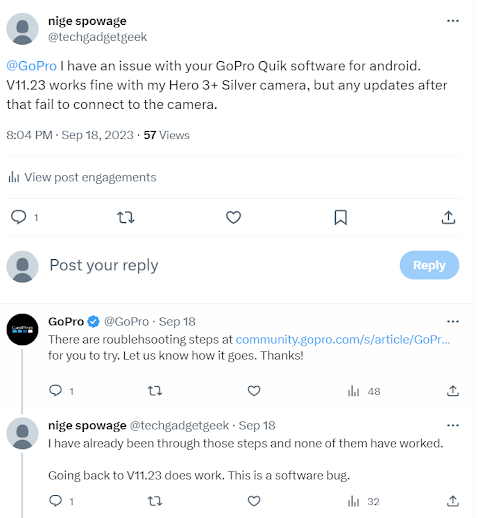
I wonder if this could be a solution to avoiding having to buy an expensive box I've been delaying. No, I don't know much about video input/output and transcoding!
ReplyDeleteWhat does the expensive box need to do ?
DeleteYou have done good work by publishing this article here. I found this article too much informative, and also it is beneficial to enhance our knowledge. Grateful to you for sharing an article like this. Shipping from China to Mexico
ReplyDeleteI am attracted by the info which you have provided in the above post. It is genuinely good and beneficial info for us. Continue posting, Thank you. shipping from China to Amazon FBA
ReplyDeleteThis comment has been removed by a blog administrator.
ReplyDelete